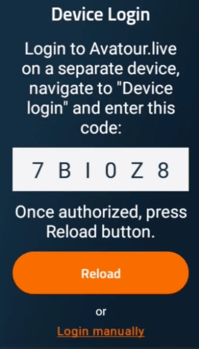The following guide reviews the login process required for Pilot camera users of Avatour.
When unboxing your new Avatour setup or if updated to release 2.8 or higher, Pilot camera users will notice that a 6 symbol code from your 360 device is now required to be associated with your host account. The guide below provides a walkthrough of the necessary steps to obtain access to your sessions.
Avatour - Device Login for Pilot Camera Users
Step 1: Launch Avatour app
After powering on your Pilot 360 device and launching the Avatour app, the Device Login screen will appear with your 6 symbol pairing code as shown in the image below
Step 2: Launch Avatour Host Dashboard
Log into your Avatour Host Dashboard account via a web browser and navigate down to the Device Login option from the left-hand menu.
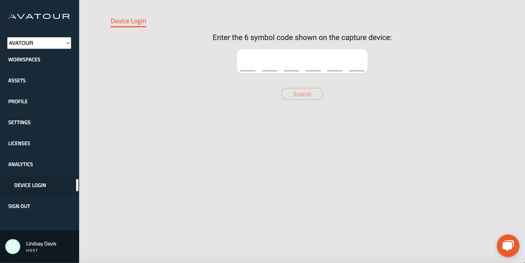
Step 3: Enter and submit 6 symbol code
Match the 6 symbol code as displayed on your 360 capture device followed by pressing the orange Submit button.
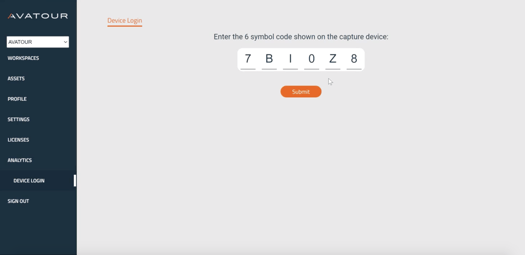
Once accurately inputted and submitted the following message will appear under Submit
-1.png?width=525&height=81&name=Avatour%20(2)-1.png)
Step 4: Press "Reload" on the Pilot screen
The final step would be to press the orange Reload button on the capture device screen after successfully submitting the code. Pressing this will bring up the Workspaces screen where Hosts can choose a Workspace to begin a live capture meeting. You can also tap the menu icon in the top right of this screen to bring up additional options:
- Settings: Connect the camera to a different WiFi network, run a connectivity test, adjust live capture target bitrate and motion control, and view your camera’s serial number and software version.
- Upload Assets: Select image/video files stored on the camera to be uploaded to your Asset Library and specific Workspaces.
- Account: Sign out an login with a different Host account.
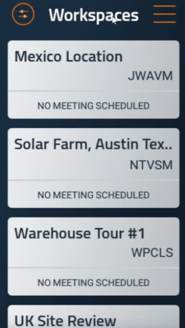
If running into any difficulty with following the steps above please reach out to us at support@avatour.live