Avatour may be installed on Meta (formerly Oculus) Quest or select Pico VR headsets with a few clicks. Full instructions are in this article.
Note: Avatour currently does not support access via the web browser on Quest or Pico devices; you must install the Avatour app using the instructions below.
Installing Avatour on Meta Quest devices
Avatour is available for Meta (formerly Oculus) Quest, Quest 2 and Quest Pro headsets via the App Lab.
Method 1: Oculus Store via headset
- Launch the Oculus Store on your Meta Quest headset
- Search for "Avatour"
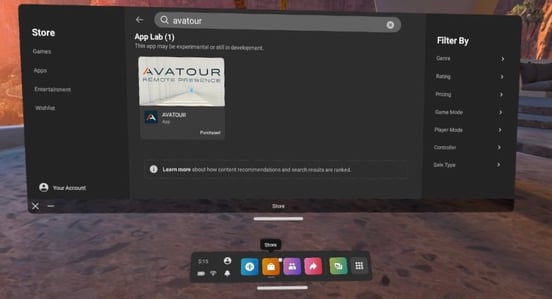
- Accept the App Labs disclaimer, and download and install Avatour
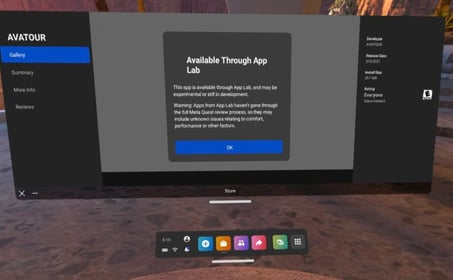
- Once downloaded, the Avatour app will appear in your App Library. Click on it to lau
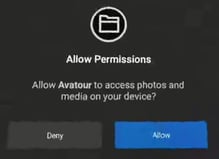 nch, like any other app. Allow all permissions upon the initial run of the application.
nch, like any other app. Allow all permissions upon the initial run of the application. - Upon first launch, you'll be requested to enter the five-letter code for the Avatour Session you'd like to join as a Guest.
Method 2: Meta Quest Mobile App
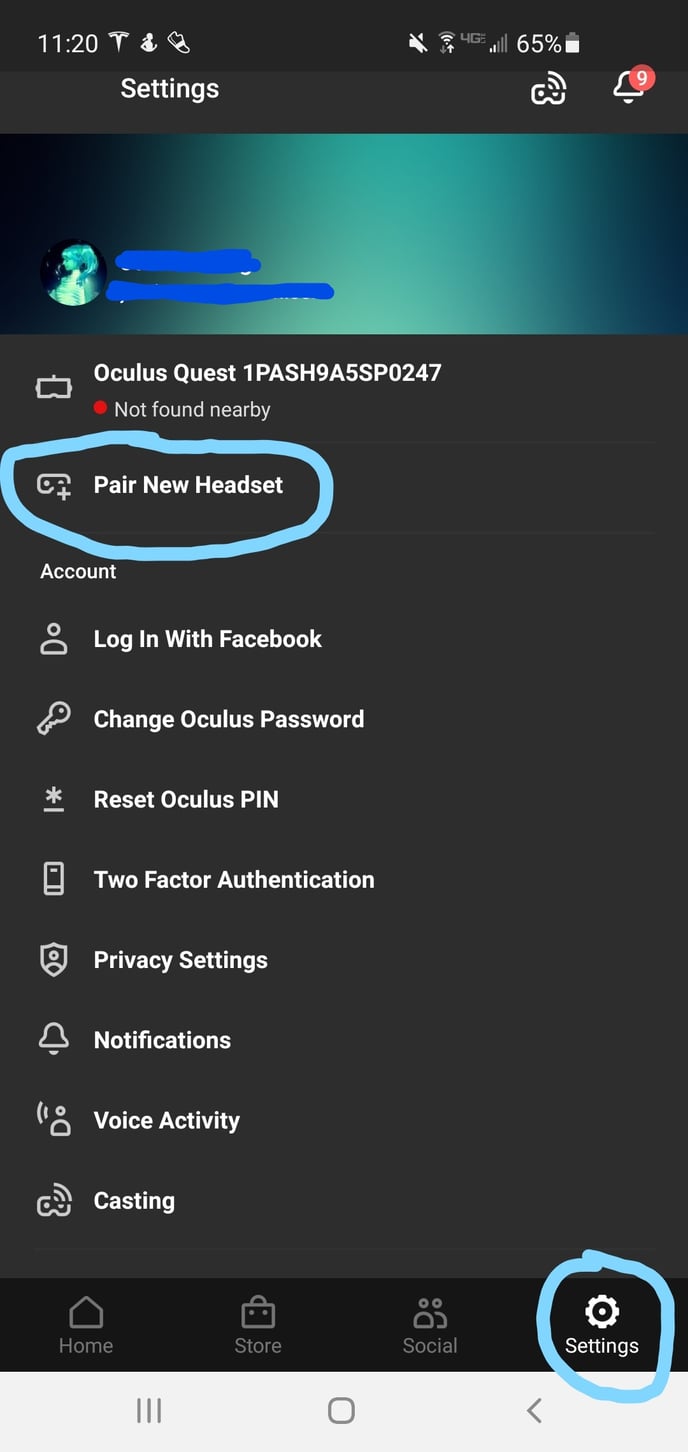
- Download and install the official Meta Quest application on your Android or Apple device
- Launch the app and sign in with the matching account details used on your headset. (Please verify phone is connected to the same Wi-Fi network as headset and that Bluetooth is enabled.)
- If you haven't already paired your headset with this mobile device, on the bottom right-hand corner, go to Settings > Pair New Headset, and follow instructions to complete pairing process
- Once your headset is successfully linked to the app, navigate to the Search tab from the bottom menu
- Search for "Avatour" application and accept any App Lab prompts
- Follow the on-screen steps to initiate app install onto your headset
- Switch to the headset and you should find the Avatour app in your App Library. Click to launch Avatour like any other app. Allow all permissions upon the initial run of the application.
- Upon first launch, you'll be requested to enter the five letter code for the Avatour Session you'd like to join.
If you have any trouble with the hardware, please consult the Meta Quest Support Page.
Installing Avatour on Pico headsets
We currently support Avatour use on the following Pico VR models: Pico 4 Enterprise, Neo3 Pro, Neo 3 Pro Eye, G2 4K, and Neo2.
Note: The Avatour app is currently available on the Pico Enterprise store only, for use with Pico Enterprise headsets. If you are using consumer-version headsets, it is possible to install Avatour via side-loading or a management platform such as ArborVR or ManageXR. Contact Avatour Support for more information on these options.

- Navigate to the App Store from the bottom menu options on your headset
- Select the "Search" icon which should be the 6th option on the left side menu
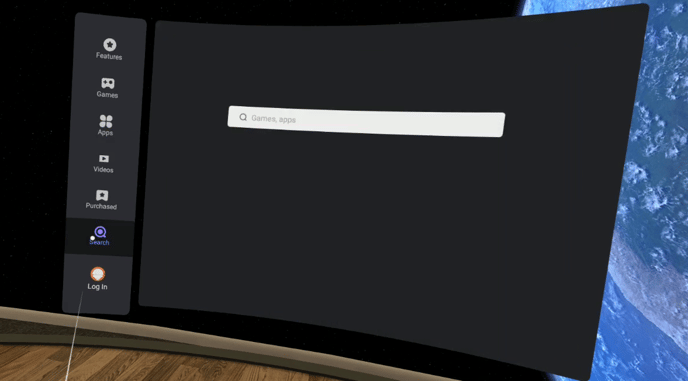
- Search for "Avatour" application and proceed to install

Please note: A Pico user account will be required for downloading content from their App Store. You will be prompted to sign in or sign-up upon clicking the Free icon in the above image
