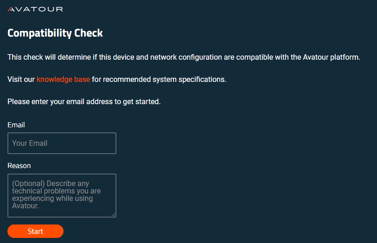Successfully hosting a real-time Avatour 360° capture on a local network requires certain capabilities on your local network, including bandwidth availability and certain open ports.
Avatour's real-time 360° capture works on most wired and wireless networks. However, corporate and guest networks sometimes have firewalls or other restrictions that can prevent optimal performance. This article outlines how to make sure your network connection is ready for Avatour.
The basic requirements include sufficient bandwidth, and the availability of certain ports and protocols.
Compatibility Check
To verify network compatibility, we have created a free and easy-to-use online connectivity diagnostic tool, designed to analyze your internet speeds and environment for Avatour session use. This tool can be assessed at avatour.live/test.
To execute the test, connect your computer or mobile device to the network you intend to use for Avatour. Then visit the test page from a browser, enter your email and any additional information, and press the orange Start button.
The test collects a variety of data and sends them back to our support team, but the most important results are the bitrate and connectivity measures.
Compatibility Check: Bandwidth
The Compatibility Check will evaluate your uplink and downlink speeds, with the results found in the "Bandwidth" box as shown below:
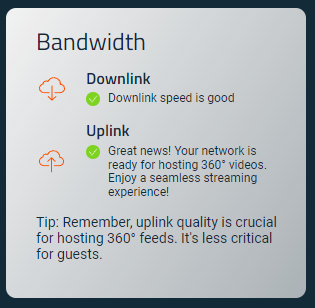
For best results, your network should have a minimum of 10mbps uplink for the Host side, and the same downlink for the Guest side. With this bandwidth available, the default Host app setting of 4mbps can be reliably accommodated. When more bandwidth is available, the Avatour Host app may be set to a higher target bitrate to enable higher quality, up to 10mbps.
If less than 10mbps uplink is available, set the target bitrate in the Avatour Host app to a value that is about half of your measured available bitrate. This will reduce or eliminate the need for the app to adjust its bitrate on the fly, avoiding interruptions in service.
Compatibility Check: Firewall Restrictions
The "Firewall Restrictions" test also provides important results.
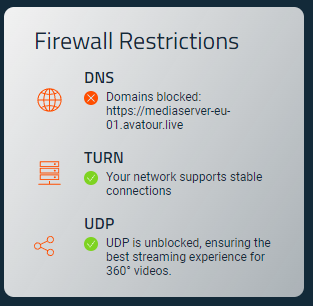
If you see a red "X" in the "DNS" or "TURN" sections, your firewall blocks critical services required for Avatour. You will need to contact your corporate IT personnel to whitelist the Avatour service, ensuring it supports the "Port Requirements" outlined below. Put your IT team in contact with support@avatour.com if for assistance from our side.
If you see a Yellow indicator in the "TURN" or "UDP" sections, Avatour will work, but with reduced quality.
Network Test: More Information
For technical personnel, you can find more information on the results of this test and how they can be interpreted at our article titled "How do I interpret the results of the Avatour Network Test?"
Port Requirements
Avatour requires the following minimum set of ports open to a variety of URLs and IP addresses:
- 3478/UDP and 3478/TCP for STUN and TURN services
- 443/TCP for web and API access as well as STUN/TURN fallback connections.
Accessing an Avatour session from behind a hard firewall or enterprise network requires that you work with your IT/ network administrator to open the following ports in your OS or router’s firewall settings. These requirements apply to all client users, including VR and Web guests and camera operators using the Avatour mobile applications.
For a comprehensive list of URLs, IP addresses, ports and protocols, please refer to the “Ports, IP Addresses, and Protocols” Knowledge Base article.