Here's how to record 360° videos using your Pilot One or Pilot Era 360 camera, and share them using AVATOUR.
Step 1: Navigate to the Camera app and record content
First, click the Camera application on your Labpano Pilot camera.
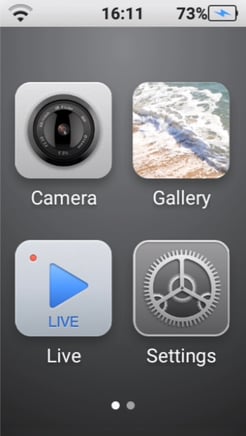
Once you're in the Camera app, select the icon on the bottom left corner to choose between still image and video recording modes. Stitched Video is the recommended mode for recording content and is the icon with the play thumbnail located inside of it as pictured below.

Once in Stitched Video mode, press the gear icon on the right to verify that the settings are configured as pictured below for optimal recording.
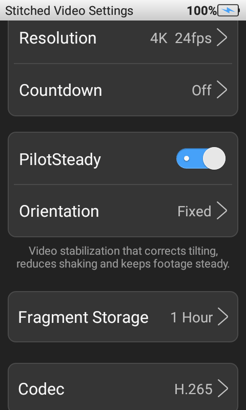 .
. 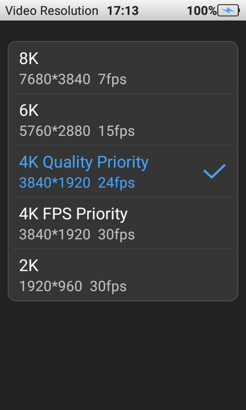
Recommended settings:
- PilotSteady is turned on
- Orientation is Fixed
- Set fragment storage to 1 Hour so files are split up especially for very long recordings.
- Codec is set to H265 to reduce file size and upload times
- Set resolution to 4K Quality Priority (3840x2160@24 fps) or 6K (5760x2880@15fps)
Step 2: Uploading to Host Dashboard
Avatour Pilot camera users are able to upload videos and assets via the Avatour application on the device. The tutorial below is a step-by-step walkthrough to access and upload offline media.
For a complete step-by-step guide on our asset uploading process, please visit our knowledge base article.
(360 videos can be quite large - hundreds of gigabytes or more! Use a high-bandwidth internet connection for upload if possible)
